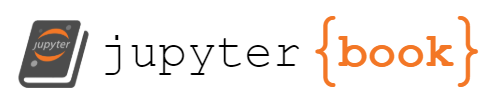Exercise 3 - Plot velocity sections#
Aim: The purpose of this exercise is to make a velocity section, as you might do after the Seepraktikum
Context: For this course, you can work with python either on your own computer, on the university computers or on Github Codespaces. (Note, at this point, instructions are not yet verified for using python on the university computers which have recently removed anaconda.)
Goals: At the end of this exercise, you will be able to
Load a
*.matmatlab data filePlot sections of u- and v- velocity
Convert time from Matlab format to python
xarrayformatControl some figure plotting parameters like double y-axes and changing the position of a colorbar
Step 1: Github.com#
Access the Github Classroom for this course using the link you received in Stine.
Click the link to start the assignment. Here, you may need to create a github account if you don’t already have one, or will link your account to your name.
Step 2: Set up your working environment#
Refer to instructions from last time exercise-python for starting with Git.
You’ll be working with starter code at eleanorfrajka/messfern-plot-velo.
Step 3: Start editing the code#
Read each cell and follow the instructions.
In the first cell, update the text to be your name and date.
The next cell (the first code cell) imports the packages you need. You will likely need to add scipy.
The next set sets up paths to the directories. Update these to match your computer. Reminder that directories on Mac OSX use
/while directories or folders on Windows use\.Load the bathymetry data. If you don’t remember how to load a
*.ncor netCDF file, see what we did last time.Load velocity data from a
*.matfile. The tricky things here are importing the data (we usescipy.io), getting it into the right format (the lines likeds['lat'][0][0]), flattening the 2-dimensional data like latitude, longitude, depth and time which are really just 1-dimensional vectors (using*.flatten()), converting time from standard matlab time (fractional days since 0000-00-00 at 00:00:00) and then reshapinguandvinto two-dimensional matrices or arrays. Recommended: play around with the code and see how it breaks. What happens in later cells if you don’t flatten the data? What happens if you reshapeuthe wrong way around (e.g.,timebeforedepth)?Later cells show how to plot the data. Special things to note:
Using
*.twinx()to add a second y-axis on a line plotHow to fix the y-axis limits afterwards
There is an optional cell showing you how to turn the data you’ve extracted from the matlab file into an xarray dataset, which can then be exported (saved) as a netCDF file.
For the map, revisit last time to see how to add bathymetry under the location of the section.
The velocity sections are plotted against time. Extra challenge (but worthwhile!), calculate a distance vector (in units of kilometers) from one end of the section to the other. Use the Gibbs Seawater toolbox to do this (hint: search gibbs seawater distance function).
Step 4: Edit the readme file#
Within your workspace, you’ll find a file called README.md. Open this file in a text editor (or code editor) of your choice. It’s written in markdown. Follow the instructions within the file to update the file with your project name, notes to yourself on how you ran the code, and any further information as required.
For the purposes of this exercise, the README.md file serves as a coversheet for the work.
Step 5: Submit the code on the Github classroom#
Ok - we haven’t gone over this yet - we may have to wait until 2 weeks from now to try it. If you have some familiarity with github, you can try to do this yourself.
– Navigate to your repository on Github.com.
If you’re using Github codespace,
In the left bar, find the circles connected by lines and click it.
For each of the changes noted, click the plus (+) symbol to ‘stage’ them for a commit.
Add a short note at the top saying what you’ve changed.
Click “commit”
Click “Sync changes”
Committing your repository is how you submit the exercise.