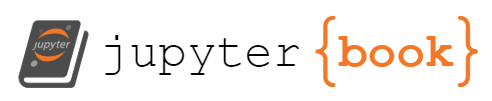Prepare the git repositories#
I followed the steps on cookiecutter:
Remote repository on GitHub.com#
Create a new GitHub repository.
I changed the “owner” to the organisation “ifmeo-hamburg”, and
Gave it a repository name “seaocn” which does not have to match your local repository name
Set the repository to “Public”
Leave UNTICKED the “add a Readme file”
Leave UNTICKED the choose a license
Note: These last two are important since otherwise the repository will not be empty, and when you first try to push to it, you will need to reconcile the divergent parts.
Local repository on your computer#
Turn coursebook-OzMess/ into a git repository.
Create a
.gitignorefile within the directorycoursebook-OzMess/. Here, I added .DS_Store since Mac’s like to make this funny little piece of code. To create/edit the file in this directory, I usedpico .gitignoreand added the lines.DS_Store
Prepare to load it online on Git to deploy as GitHub Pages. From within
coursebook-OzMess/,git init git add . git commit -m "first commit" git remote add origin git@github.com:ifmeo-hamburg/ozmess.git
Push the local repository to your remote (empty) repository. Note this will not work if you accidently added a license or .gitignore file there already. Also, the push threw an authentication error when asking for a password (no longer allowed with github.com.
git push -u origin main
Getting authentication problems?
Tip
This is where you need to use the access token (see next section: Use of Tokens you’ve created (but NOT put anywhere within the repository)
git config --global credential.helper '!f() { sleep 1; echo "username=<USER>:token=<TOKEN>"; }; f'
and
git remote set-url origin https://<USER>:<TOKEN>@github.com/ifmeo-hamburg/ozmess
Then try the push again.
Enable GitHub Pages#
On the github.com repository, you need to enable Pages for the deployment to work.
Navigate to your repository
Choose “Settings” along the top bar
Choose “Pages in the left side panel.
In Build and deployment, under Source, chose “GitHub Actions” from the dropdown menu. You can leave everything else as-is.
Edit the GitHub Actions workflow#
The cookiecutter contains a workflow to publish automatically to the gh-pages branch of your repository. However, I found that it was failing to run due to using some commands that have been upgraded.
This workflow is named deploy-book and can be found in the file .github/workflows/deploy.yml in the directory coursebook-OzMess/on your local computer. If you’re on a Mac and looking for it in the Finder, you won’t see it. (The leading . means that it is hidden.) To see hidden files, while in the Finder window use a Command+Shift+Dot (the period key).
Open the deploy.yml file on your local computer. I needed to change the following lines:
L26
- uses: actions/checkout@v3to- uses: actions/checkout@v4L30
uses: actions/setup-python@v4touses: actions/setup-python@v5L45
uses: actions/upload-pages-artifact@v2touses: actions/upload-pages-artifact@v3L47
path: "_build/html"topath: "<BOOK>/_build/html"L52
uses: actions/deploy-pages@v2touses: actions/deploy-pages@v4
where <BOOK> is the directory of your generated book, in my case the ozmess-cb.
To update these changes on your remote repository, then do
git add .
git commit -m "update deploy.yml"
git push -u origin main
On GitHub.com in your book repository, click “Actions” across the top bar to see whether the deployment action is running successfully.
If not, you can click it to see where you got an error. For me, this takes about 1-2 minutes to run after pushing a change.
If it ran successfully, you should now see your book uploaded at: (https://ifmeo-hamburg.github.io/ozmess/)