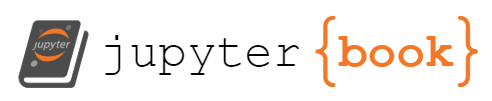Installation
For this, I assume you already have git. If not, then you’ll also need to get git.
Install jupyterbook w/cookiecutter
pip install -U cookiecutter jupyter-book
this installs both jupyter-book and cookiecutter which we are using as a template to publish the book to GitHub Pages.
Activate an environment
From cookiecutter, the first step is to create a virtual environment for creating the book:
The first step creates the environment called mybook and the second step activitates the environment in the terminal you’re working in.
conda create --name mybook python=3.8 -y
conda activate mybook
This uses conda for dependencies. Each time you want to use the environment, only run the second line.
Create the cookiecutter jupyterbook
Choose a directory within which your book will be located. For me, this was OzMess-UHH/.
Navigate to your chosen directory (e.g., OzMess-UHH/)
Run the code to create the book
jupyter-book create --cookiecutter .
Running the code will prompt you for
- your Name (e.g., Jane Smith),
- your github username or organisation (e.g., ifmeo-hamburg is the organisation name I used) - this is used in generating the _config.yml file for the url: https://github.com/<USER>/<book_slug>,
- choose the bookslug (e.g., ozmess-cb), and the appropriate license (I used defaults).
(optional) Manually rename the first directory with your <book_slug> to something else, for better keeping track of what’s happening where. Here, I renamed this to coursebook-OzMess.
Navigate into the cookiecutter book level to build the html-version of the book (e.g., in coursebook-OzMess/)
jupyter-book build ozmess-cb/